Animoto's Marketing Video Builder
**This post contains affiliate links and I will be compensated if you make a purchase after clicking on my links.
Video marketing is one of the skill sets that has become essential in today’s environment. One of the great points about Animoto is that there is no level of experience required in order to create professional quality videos. Animoto’s Marketing Video Builder has everything you need to help you and your business standout.
To register for a free trial account, you can use either a valid email address or your Facebook profile. Once you have created an account, you will see a blue create button in the upper right corner to begin. When you click on the CREATE button, you will be requested to choose which video builder you want to use. This is because Animoto has two different video builders.
The first video builder is Slideshow Video Builder. It allows you to create a slideshow video with one of over 100 video styles. There is an option to add licensed music, captions, text slides, photos, and video clips.
The second video builder is the Marketing Video Builder. The Marketing Video Builder allows you to also use licensed music, text, photos, and video clips. With this video builder you can also ass voiceover, collages, text over video, text customization, plus color, font, and layout. There are also storyboards which are intended to perform well on social media, helping you to tell your story, effectively.
When you have selected the video you want to use, you can choose the video style you want from the Animoto catalog that has over 100 video styles. You can now add licensed video clips, photos or even text to build your video. When you are done creating the video, click the preview video button in the Slideshow Video Builder or the preview button in the Marketing Video Builder to review it.
This helps you see how the video looks so as to make any changes prior to having your video created. To edit the video, close the preview window to go back to editing your work.
When you have made all the changes and the video looks exactly how you want it to look, click on the PRODUCE button. When you click on the button, your video will be created in about a minute. In the event you accidentally or knowingly click away, Animoto will send you an email to let you know when it’s finished.
When you have made all the changes and the video looks exactly how you want it to look, click on the PRODUCE button. When you click on the button, your video will be created in about a minute. In the event you accidentally or knowingly click away, Animoto will send you an email to let you know when it’s finished.
Once you have finished creating your video, Animoto gives you many options to share it. You can choose to share your video on various social networks such as Twitter, Facebook, and Instagram, and more. This will help you keep your followers entertained and updated on your products or services.
Right now, Animoto is excited to announce they have extended the 15% off Annual plans offer through the end of the year! Just use code YEAR15 at checkout.
Have you ever created a created a video slideshow for your business?


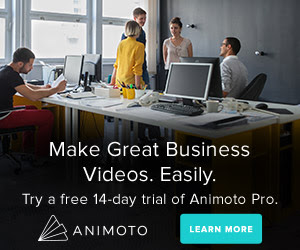




4 Comments
I have never really created videos for my content, but always wanted to. I'm not a techy so want something simple and easy. Will check this out. Thanks!
ReplyDeleteI am all that much satisfied with the substance you have specified. I needed to thank you for this extraordinary article. digital marketer
ReplyDeleteRather, interface first by catching wind of their issues, and speak with them in manners they can take care of those issues. comment
ReplyDeleteIf you want to become viral in facebook in very short time..so you must try to make interesting videos, and any type of work,OR facebook viral usa is also here for buy...you can also use this.
ReplyDelete