**This post contains affiliate links and I will be compensated if you make a purchase after clicking on my links. I was compensated for this post.
Your Instagram Bio is very important. It's the first real detail about your brand that is seen by anyone who visits your page. Ensuring that you put the correct words and information in your bio gives you the opportunity to inspire brand trust.
Whether you are a blogger or a small business owner, you may already know that a presence on Instagram is essential to your online business. Unfortunately, Instagram doesn't always bring in traffic.
Tailwind has fixed that with their new Smart.bio tool. As an added bonus, it's 100% free. To use it, you don't need to have a plus plan. However, I would encourage you to try out the plus plan as it can help take your strategy to the next level.
How does Smart.bio work? Smart.bio is simple to use.
First of all you will need to sign up for a Tailwind account for Instagram if you haven’t already. If you still don't have an account you can create one and begin a free trial. Thanks to the free trial you will be able to schedule 30 Instagram posts.
Login to your account. Once logged in go to the left hand side of the menu to bring out your profile tools.
Next, click Smart.bio at the bottom left. This will bring you to a screen where you can customize your static bio link. You will be requested to create a smart bio profile link. You can simply choose the name of your blog. This link will be inserted into your Instagram bio.
Once you have generated your link in Tailwind head on over to your Instagram account and paste the link there. Now when your visitors click this link in your Instagram profile a menu of links will appear to anything that you have created.
Lastly, you will add your Smart Bio button links which appear in the menu. Simply head back to Tailwind Smart Bio and create these buttons. Enter your call to action on the left and the URL on the right. You can even add little emoji symbols if you want. Click "Add new button link" located at the bottom to add any additional links of your choice. That's all there is to it!
If you want to customize your page according to your own taste you can.
To do this, go to the "customize page" menu. You will see three options:
1. Page title
2. Button color
3. Post link button text
The page title will be your Instagram username by default. You can change your page title to anything you like.
Button colors are set to a default blue color. You can choose this to any color to suit your own website and brand.
The post link button text, customize to your liking. For instance, you could have something that says "Check out my latest post".
Once you have made the necessary changes, just click publish changes. This will update your Instagram bio.
Get started with the Smart.bio Free Tool for Instagram


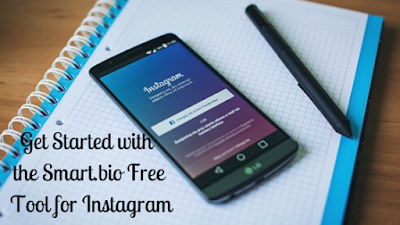


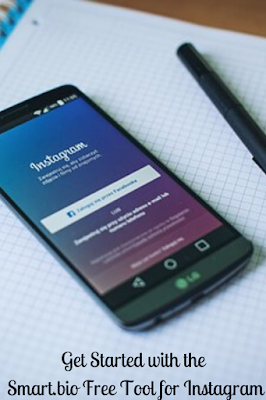





0 Comments